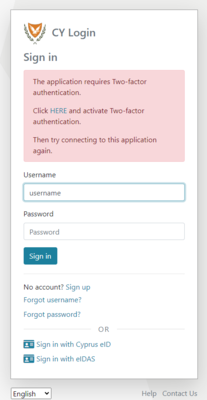Two-Factor Authentication
NCPeH Platform
The images below demonstrate the scenario where a user attempts to enter the NCPeH platform without having activated the two-factor authentication code.
-
Figure 1.1: CY Login page. Enter your credentials.
-
Figure 1.2: CY Login page. In case you haven't enabled two-factor authentication.
CY Login Platform
The images below illustrate the activation process of two-factor authentication.
-
Figure 1.3: CY Login page. How to enable Two-Factor Authentication.
-
Figure 1.4: CY Login page. Send a verification code to a valid phone number.
-
Figure 1.5: CY Login page. Enter the 6-digit code you received on your phone.
-
Figure 1.6: CY Login page. Choose an authentication method.
-
Figure 1.7: CY Login page. Configure Authenticator.
-
Figure 1.8: CY Login page. Two-factor authentication enabled.
-
Figure 1.9: CY Login page. Choose a backup method.
-
Figure 1.10: CY Login page. Change or disable Two-factor authentication.