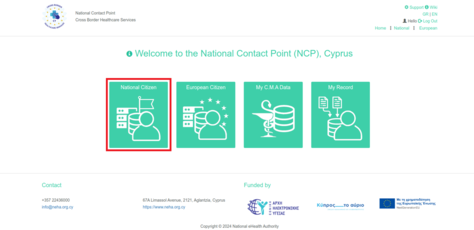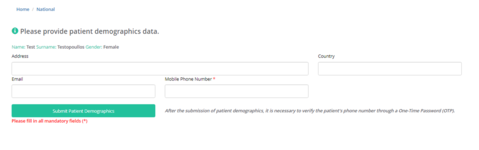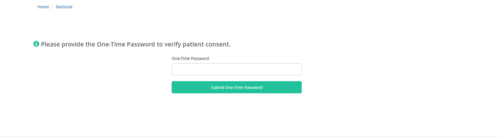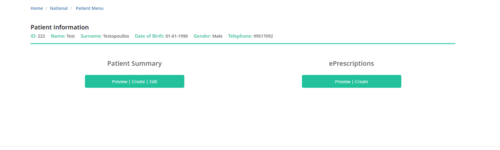Search Patient: Difference between revisions
No edit summary |
|||
| (50 intermediate revisions by 3 users not shown) | |||
| Line 1: | Line 1: | ||
=National | <gallery widths="500px" heights="230px"> | ||
File:NCPeH_HomePage_SP.png | Figure 2.1: NCPeH Platform Home Page. Select "National Citizen" to search patient at national level. | |||
File:NCPeH_Search_Patient.png | Figure 2.2: To search for a patient, the physician or pharmacist must enter the patient's ID number and date of birth. | |||
</gallery> | |||
==Initial Adoption of Cross-Border Services== | |||
If the patient is requesting cross-border services for the first time, the platform prompts the physician to complete the patient's demographic information. After entering this information, a one-time password (OTP) will be sent to the patient's personal mobile phone. The patient will then share this code with their physician, who will enter it into the designated field on the platform. | |||
<gallery widths="500px" heights="150px"> | |||
File: NCPeH_Demographics.png | Figure 2.3: In order to create the initial patient record, the physician must enter the patient's ID number, date of birth and other demographic information. | |||
File: NCPeH_OTP.png | Figure 2.4: One-Time Password (OTP) Field. | |||
File: NCPeH_Patient_Profile.png | Figure 2.5: Patient Profile. | |||
</gallery> | |||
==Existing User - Patient== | |||
If the user has previously utilized cross-border services, the doctor will not need to refill the demographic fields and will be directed straight to the screen displaying the patient's profile. | |||
<gallery widths="500px" heights="150px"> | |||
File: NCPeH_Patient_Profile.png | Figure 2.6: Patient Profile. | |||
</gallery> | |||
< | |||
Latest revision as of 13:07, 5 July 2024
-
Figure 2.1: NCPeH Platform Home Page. Select "National Citizen" to search patient at national level.
-
Figure 2.2: To search for a patient, the physician or pharmacist must enter the patient's ID number and date of birth.
Initial Adoption of Cross-Border Services
If the patient is requesting cross-border services for the first time, the platform prompts the physician to complete the patient's demographic information. After entering this information, a one-time password (OTP) will be sent to the patient's personal mobile phone. The patient will then share this code with their physician, who will enter it into the designated field on the platform.
-
Figure 2.3: In order to create the initial patient record, the physician must enter the patient's ID number, date of birth and other demographic information.
-
Figure 2.4: One-Time Password (OTP) Field.
-
Figure 2.5: Patient Profile.
Existing User - Patient
If the user has previously utilized cross-border services, the doctor will not need to refill the demographic fields and will be directed straight to the screen displaying the patient's profile.
-
Figure 2.6: Patient Profile.