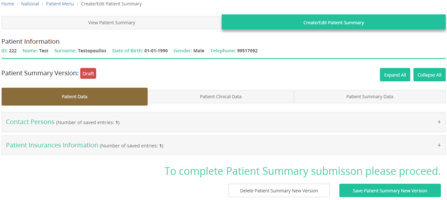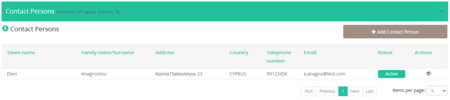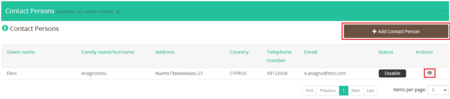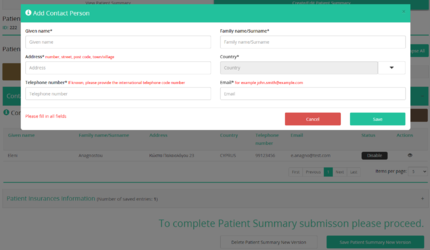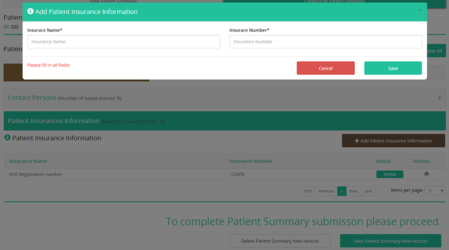Create/Edit Patient Data: Difference between revisions
Jump to navigation
Jump to search
No edit summary |
No edit summary |
||
| (One intermediate revision by the same user not shown) | |||
| Line 10: | Line 10: | ||
</gallery> | </gallery> | ||
<gallery widths="450px" heights=" | <gallery widths="450px" heights="250px"> | ||
File: Create_Edit_PS_ContactPersons_Disable.png | Figure 2.6: Select the eye icon so that the "Add Contact Person" button is enabled. | File: Create_Edit_PS_ContactPersons_Disable.png | Figure 2.6: Select the eye icon so that the "Add Contact Person" button is enabled. | ||
File: Create_Edit_PS_ContactPersons_AddContactPerson.png | Figure 2.6: Fill in all the blank fields to save the new contact. | File: Create_Edit_PS_ContactPersons_AddContactPerson.png | Figure 2.6: Fill in all the blank fields to save the new contact. | ||
</gallery> | |||
==Patient Insurance Information== | |||
<gallery widths="450px" heights="250px"> | |||
File: PatientInsurancesInformation.png | Figure 2.6: Patient Insurance Information Table. | |||
File: AddPatientInsurancesInformation.png | Figure 2.6: Add Patient Insurance Information. | |||
</gallery> | </gallery> | ||
[[Create/Edit Patient Summary | Back]] | [[Create/Edit Patient Summary | Back]] | ||
Latest revision as of 11:19, 27 June 2024
-
Figure 2.6: Create/Edit Patient Data.
Contact Persons
Every patient should have an emergency contact. While a patient may have more than one emergency contact, only one should be activated.
-
Figure 2.6: Create/Edit Contact Persons Table
-
Figure 2.6: Select the eye icon so that the "Add Contact Person" button is enabled.
-
Figure 2.6: Fill in all the blank fields to save the new contact.
Patient Insurance Information
-
Figure 2.6: Patient Insurance Information Table.
-
Figure 2.6: Add Patient Insurance Information.