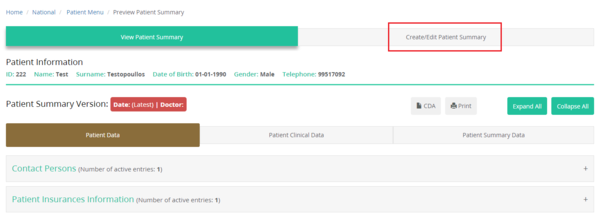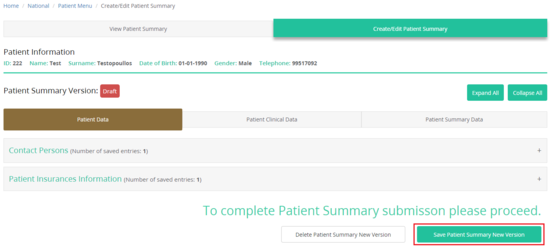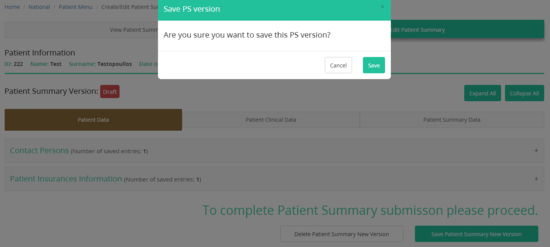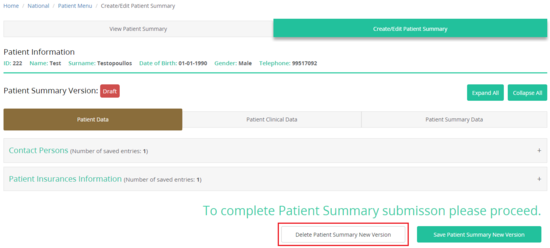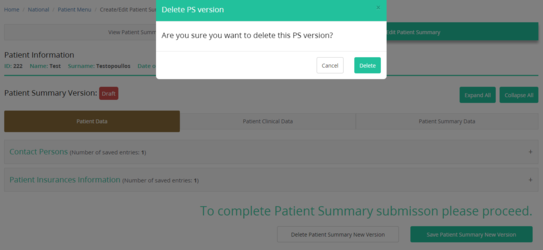Create/Edit Patient Summary: Difference between revisions
Jump to navigation
Jump to search
No edit summary |
No edit summary |
||
| Line 19: | Line 19: | ||
<gallery widths="550px" heights="250px"> | <gallery widths="550px" heights="250px"> | ||
File: PatientSummaryNewVersion_SelectSave.png | Figure 2.6: | File: PatientSummaryNewVersion_SelectSave.png | Figure 2.6: Select action for saving the new record. | ||
File: PatientSummaryNewVersion_Save.png | Figure 2.6: | File: PatientSummaryNewVersion_Save.png | Figure 2.6: Confirm the "Save" action. | ||
</gallery> | </gallery> | ||
| Line 26: | Line 26: | ||
<gallery widths="550px" heights="250px"> | <gallery widths="550px" heights="250px"> | ||
File: PatientSummaryNewVersion_SelectDelete.png | Figure 2.6: | File: PatientSummaryNewVersion_SelectDelete.png | Figure 2.6: Select action for deleting the new record. | ||
File: PatientSummaryNewVersion_Delete.png | Figure 2.6: | File: PatientSummaryNewVersion_Delete.png | Figure 2.6: Confirm the "Save" action. | ||
</gallery> | </gallery> | ||
[[Patient Menu | Back]] | [[Patient Menu | Back]] | ||
Latest revision as of 13:26, 5 July 2024
-
Figure 2.6: Select / Create / Edit Patient Summary.
-
Figure 2.6: Confirm process by pressing "Accept".
Patient Summary (PS-A) Sections
Save or Delete Changes
Save Patient Summary New Version
Save Patient Summary Data by clicking the Save option. After the confirmation the PS is saved to the platform.
-
Figure 2.6: Select action for saving the new record.
-
Figure 2.6: Confirm the "Save" action.
Delete Patient Summary New Version
-
Figure 2.6: Select action for deleting the new record.
-
Figure 2.6: Confirm the "Save" action.