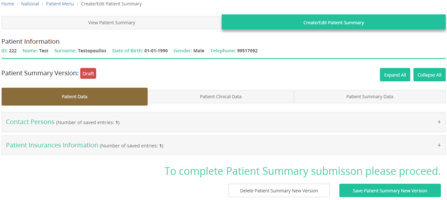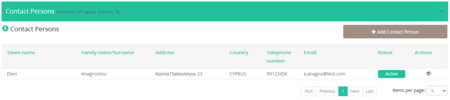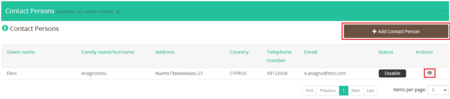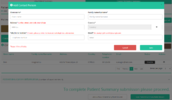Create/Edit Patient Data: Difference between revisions
Jump to navigation
Jump to search
No edit summary |
No edit summary |
||
| Line 1: | Line 1: | ||
<gallery widths="450px" heights="200px"> | <gallery widths="450px" heights="200px"> | ||
File: Create_Edit_PS_Patient_Data.png | Figure 2.6: Create/Edit Patient Data. | File: Create_Edit_PS_Patient_Data.png | Figure 2.6: Create/Edit Patient Data. | ||
</gallery> | |||
==Contact Persons== | |||
Every patient should have an emergency contact. While a patient may have more than one emergency contact, only one should be activated. | |||
<gallery widths="450px" heights="100px"> | |||
File: Create_Edit_PS_ContactPersons.png | Figure 2.6: Create/Edit Contact Persons Table | |||
</gallery> | |||
<gallery widths="450px" heights="100px"> | |||
File: Create_Edit_PS_ContactPersons_Disable.png | Figure 2.6: Select the eye icon so that the "Add Contact Person" button is enabled. | |||
File: Create_Edit_PS_ContactPersons_AddContactPerson.png | Figure 2.6: Fill in all the blank fields to save the new contact. | |||
</gallery> | </gallery> | ||
[[Create/Edit Patient Summary | Back]] | [[Create/Edit Patient Summary | Back]] | ||
Revision as of 11:09, 27 June 2024
-
Figure 2.6: Create/Edit Patient Data.
Contact Persons
Every patient should have an emergency contact. While a patient may have more than one emergency contact, only one should be activated.
-
Figure 2.6: Create/Edit Contact Persons Table
-
Figure 2.6: Select the eye icon so that the "Add Contact Person" button is enabled.
-
Figure 2.6: Fill in all the blank fields to save the new contact.